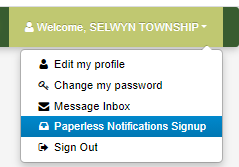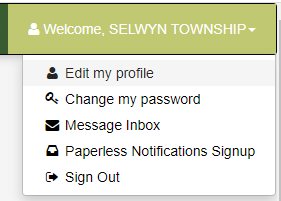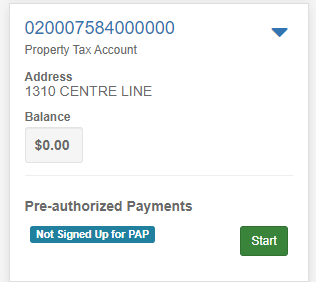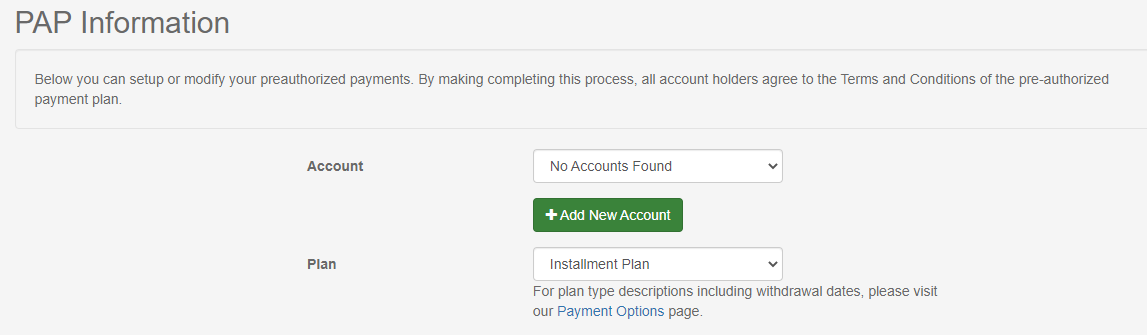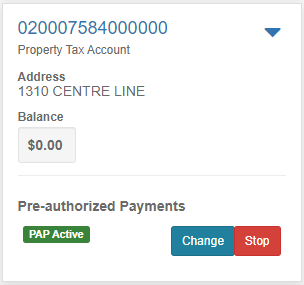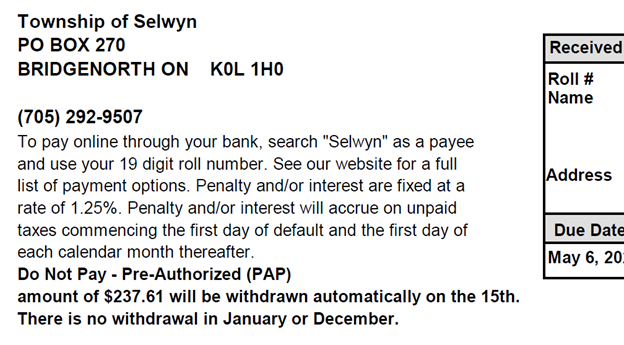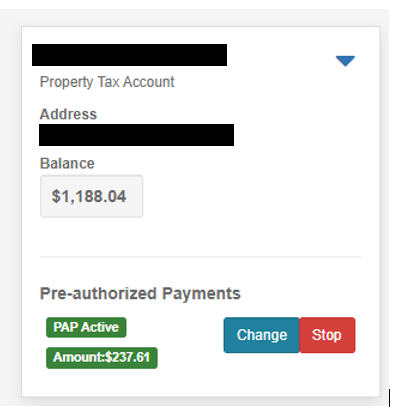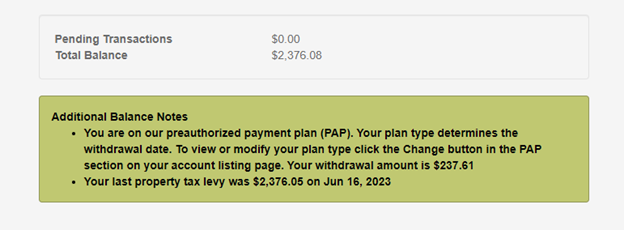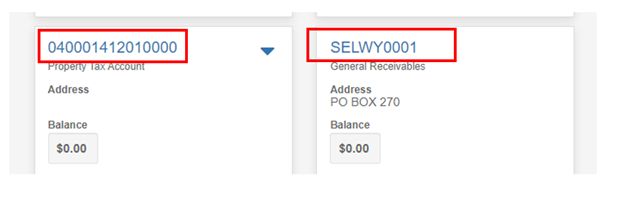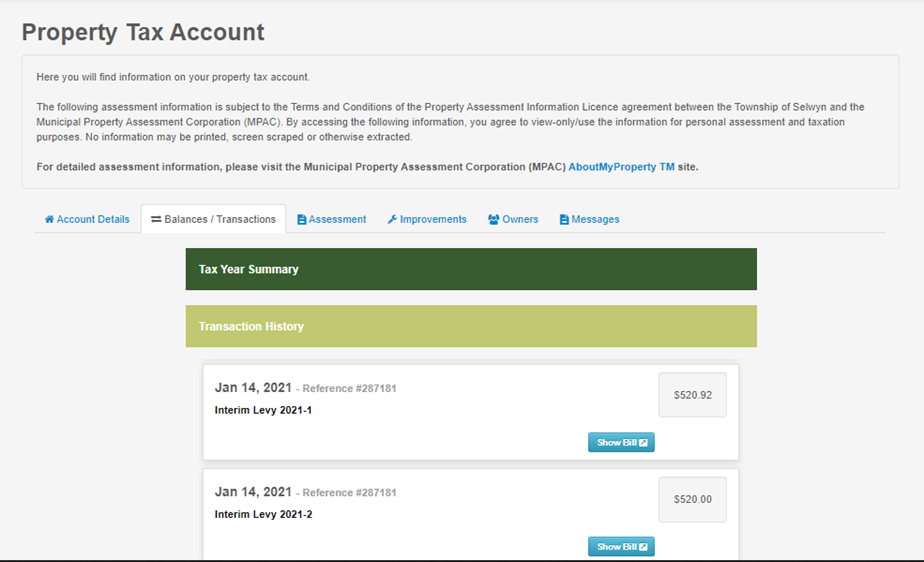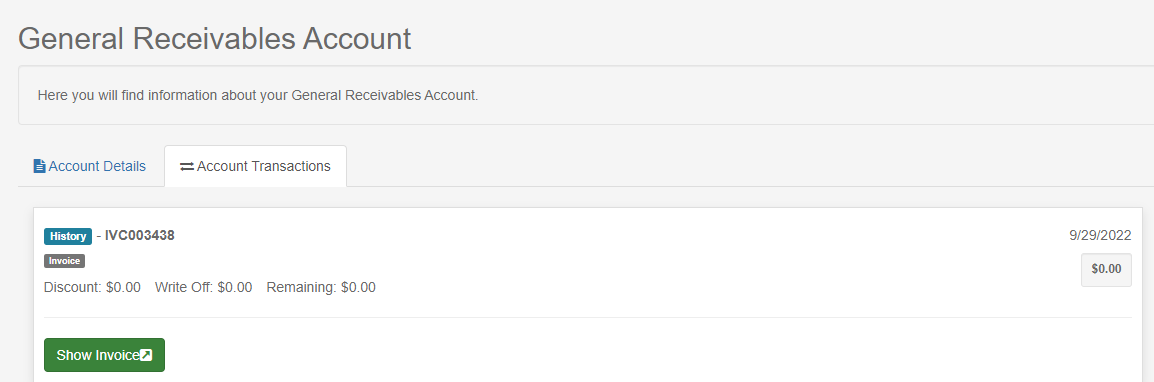Starting in January 2021, all notices, invoices and statements will display your Customer ID, which along with the full name on your bill, allows you to create your Virtual Town Hall account.
| What you can do with an account | ||||||||
| Creating your Virtual Town Hall account allows you to view your property taxes, view and pay for general receivable (facility rentals, etc.) and dog tag renewal invoices. The self serve account manager allows you to change your mailing address, customize your paperless notification settings and start, stop or change a Pre-Authorized Payment (PAP) plan for your property taxes. | ||||||||
| What you can do without an account | ||||||||
| Without an account, everyone has access to the pet owner search and the property search. The pet owner search allows you to search by dog tag number to locate the owner of a found pet - as long as they have authorized the publication of their name and phone number. The property search makes it easy to access public assessment information for the current and prior year. | ||||||||
| Paperless notification signup | ||||||||
|
Once you have activated your VTH account, you can decide how you want to receive your tax notices, annual dog licences invoices, general receivable invoices and reminder notices. By default, all accounts are set to generate a paper notice. To change this to electronic notifications, click on the "Welcome" button in the upper right corner and select Paperless Notification Signup. By checking the box next to the item, you will start to receive items through your VTH message centre. |
||||||||
|
Updating your account information |
||||||||
|
Once signed in, click on the "Welcome" button in the upper right corner and select edit my profile:
Here you can update your mailing address, email address and phone number. Please note: changes made to your profile will apply to all accounts linked to this profile.
|
||||||||
|
Pre-Authorized Payments (PAP) - Property Tax and Lakefield Water and Sewer |
||||||||
|
Note: There is currently an issue with selecting your plan type through VTH: you will get an error. If you chose to make banking information changes on VTH, please email the finance department and let them know which plan type you were trying to select. You can also use our online fillable forms instead: Property Taxes PAP form Lakefield Water and Sewer PAP form
|
||||||||
|
Viewing transactions and balances |
||||||||
|
Once you are signed into your VTH account you will see all the accounts associated with your customer ID on the Account Listing page. To see details about the accounts, click the blue hyperlink:
For property tax accounts, click the Balances / Transactions tab to see historical transaction information and outstanding balances (available from 2006 to current). By expanding the Tax Year Summary tab and scrolling to the very bottom you can see pending transactions and the total of the most recent final levy. If you are on a pre-authorized payment (PAP) plan you will also see your monthly payment amount. For general receivables accounts, click the Account Transactions tab to see historical transactions from 2020 to current. These transactions include Pet Licence transactions. For Lakefield water and sewer accounts, click the Account Transactions tab to see historical transactions starting in March 2024. |
||||||||
|
Viewing notices and invoices online |
||||||||
|
Once you have enrolled in paperless notifications, we will start to send electronic items to your VTH account. You can access these items anytime by: Opening the message inbox (indicated by the mail/envelope icon), opening the message and clicking the "Bill" button.
Or; On your account listing page, click on the account number hyperlink:
Click on "Account Transactions" (general receivables) or "Balances / Transactions", then "Transaction History" (property tax) and click on the Show Bill button - the longer you are enrolled, the more history you will see. Here is a sample of both the Property Tax Account and the General Receivables Account:
Lakefield Water and Sewer accounts:You can view your bill a number of ways: If you are signed up for paperless billing:
If you are not signed up for paperless billing:
|
||||||||
|
Where to find your Customer ID and Name on Bill - required to activate your account for the first time |
||||||||
|
For help locating your Customer ID and Name on Bill on your Township documents, samples are included below. :
Sample tax statement of account Sample general receivable invoice |
Create your Account
To create your account, please click the "Create your Account" button above to be taken to the VTH website. Once there, you will take the following steps:
1. Create your own username (maximum 15 characters)
2. Enter and confirm your own password
3. Enter and confirm your email address
4. Enter your Customer ID as it appears on your Township bill, notice, statement, etc. See samples.
5. Enter your full name exactly as it appears on your Township bill, notice, statement, etc.
After you have done this, you will receive an activation email. After you have clicked the activation link, you will be able to sign in.
Need more help? Click here for step-by-step instructions with images.
Sign In
Enter your username and password to access your account.
(Account required)
Forgot your password?
If you forget your password, please use the button below.
You will need your username: if you do not know your username, please contact the office: 705-292-9507 during office hours (Monday - Friday, 8:30am to 4:30pm)
Pet Owner Search
Found a lost dog? Search by their Selwyn dog tag number - if the owner has authorized the publication of their name and phone number, it will be displayed.
(No account required)
If you have not authorized the publication of your contact information you will not appear in the search. If you would like to approve or remove your contact information or update the phone number that appears in the search please use the
Lifetime Dog Licence Form
Property Search
Use the property search to view assessment information for the current and prior year for all properties in the Township. Terms of use must be accepted on search page.
(No account required)
Contact Us